iPhone 14 Pro: What you can do on the dynamic island?
Apple has already launched the iPhone 14 Pro and Pro Max around the world. Even, due to the great demand, orders have been delayed up to a month since the official sale began. One of the characteristics of both cell phones is that it no longer has a notch.
This is called “Dinamyc Island”. Do you know if you have been using your iPhone correctly? Find out right now what you can do with your iPhone 14 Pro and iPhone 14 Pro so you can enjoy it to the fullest.
WHAT YOU CAN DO ON THE IPHONE 14 PRO DYNAMIC ISLAND
- Control music: Every time you use Spotify or Apple Music you will see that if you minimize the application it will go to the small island. At that time, if you press the album logo for a few seconds, you can see the dynamic island widen and you can control your songs simply.
- Answer a call: When you receive a call, also the dynamic island will be enlarged so that you can answer it. In case you answer, this will become small, but if you press it again, you can also control the communication.
- Control the route: Whether you use Waze, Google Maps or Apple Maps, the dynamic island will help you know the best route and guide you while you are walking or in the car.
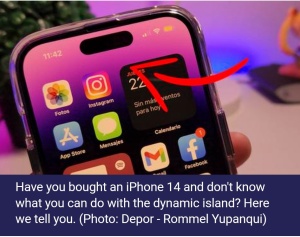
- Control screen recording: In case you need to record the screen of your iPhone 14 Pro, just pull down the control panel and click on record. You will see that you can freeze the recording using the dynamic island.
- See if the app is using your camera: In the dynamic island, in order to have a kind of separation, Apple has placed two controllers where you can tell if the app you are using has access to your microphone (orange light) or your camera (green light)
HOW TO ADD AN ESIM ON YOUR IPHONE 14 OR IPHONE 14 PRO
- The first thing will be to go to the store of our operator.
- Then we need to check if the eSIM is active in your country.
- If correct, they will take care of managing a QR code for you.
- Now you just have to enter the Settings of your iPhone 14.
- Then to Cellular Network.
- In that section, look for “Add eSIM”.
- You must select "Use QR code".
- Scan the QR code provided by your company.
- At that moment, your smartphone will begin to be configured with the eSIM.
- This will not take many minutes, at most 2.
- And voila, you will have configured the eSIM on your iPhone device.
- Of course, you have to remove the NanoSIM or SIMCard from the tray of your smartphone for it to function normally.
